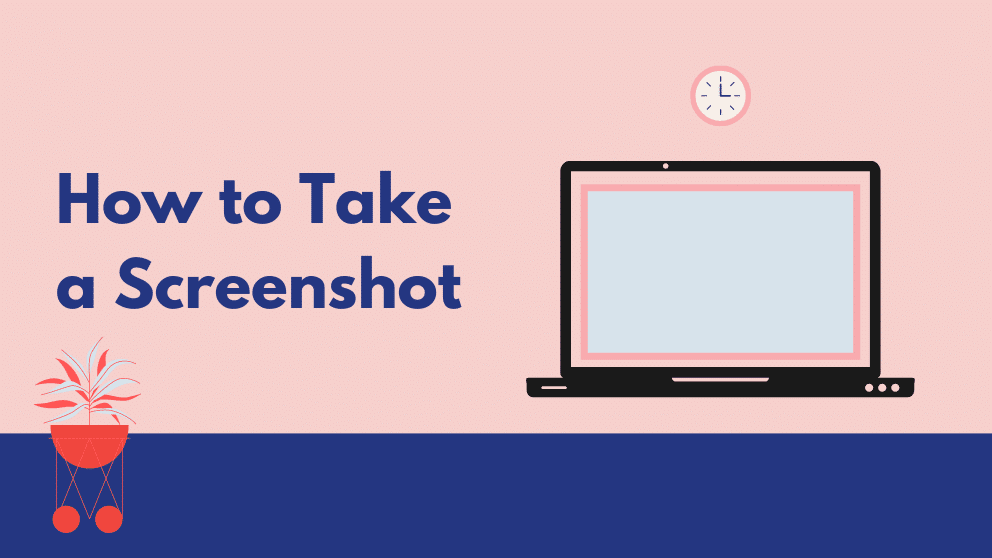Contents
Nowadays, most desktops and laptops are using the newest operating system that is developed by Microsoft.
It is not different to capture a screenshot on Windows 10 and it’s most primary characteristics of Windows 10 and an early version of Windows.
There are several easy ways to grab screenshots on Windows 10 operating system. Using that shortcut key you can capture the screenshot and save it to your computer.
It’s up to you if you want to take full page screenshot or just selected area or just visible part.
You may even save the screenshot direct Microsoft Paint and this is the easiest way to save the screenshot.
Once you understand this guide, you can acquire a few new key combinations of taking screenshots in Windows 10.
Grabbing screenshots is pretty easy on practically all stages.
If I give one example for Mac OS, so it’s very easy to take a screenshot on Mac OS.
You have to just press CMD + SHIFT + 3 and it will take the screenshot of the entire screen.
If you want to take the screenshot of some particular so you have to press CMD + SHIFT + 4
How to take a screenshot of the whole screen in Windows 10
There are two methods to get a full-screen screenshot in Windows 10:
Press the Windows key + Print Screen button for the same.
After that, you can directly pest (by Ctrl + V) it into Paint or any other application where you can easily save the screenshot anywhere you like.
Screenshot folder in Windows 10
How to catch a screenshot of the present window only.
if you want to take only the screenshot of the current window so below are some steps that you have to follow.
Just click on the particular window in which you want to get a screenshot.
- Press Alt + Print Screen key in your keyboard.
- Open Microsoft Paint application.
- Then Press Ctrl + V for the pest your screenshot.
- After that, you can save that image from the file menu on the top left there if submenu for saving the image anywhere you want.
That it’s 🙂
How do I take a screenshot on my PC Windows 10?
- Click on the title bar of the window that you want to capture.
- Press “Alt + PrtScn”.
- A screenshot of your currently active window will be copied to the clipboard, just as in the last section.
How do I capture a screenshot on my PC?
- To take a screenshot of an open window, press Shift+Command+4+Spacebar.
- Your cursor is now a camera that you can click over the window you want to capture.
- The image is saved to the desktop.
Where do the screenshots store on Windows 10?
- In Windows 10 and Windows 8.1, all the screenshots you take without using third-party applications are stored in the same default folder, called Screenshots.
- You can find it in the Pictures folder, inside your user folder.
Why can’t I find my screenshots?
- On the Photos app
- open the left main menu and choose “Device Folders“.
- There you should see one called “Screenshots“.
- Tap it and at the top right enable the backup and sync option.

Blogger, WordPress, JavaScript, software leadership, software development, and related technologies. Love to write blogs and Articles and Passionate About sharing Knowledge.