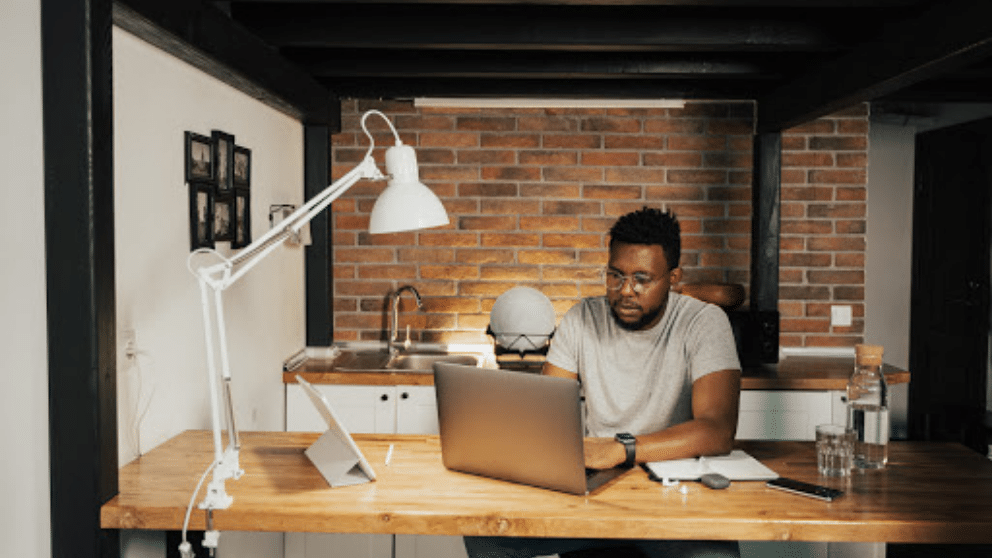Contents
Having an underperforming Macbook should not be enough of a reason to look for a replacement. If anything, you should spend some time working on improving the performance of the computer.
It is likely that you have been neglecting it for a while, and it led to the issue. Thankfully, there are multiple ways to fix the situation. If you are interested in speeding up your Mac’s performance, read on and create a computer maintenance routine by following the suggestions below.
Suggestion #1 – Remove Dust Inside
The dust that accumulates inside the Macbook happens to be one of the primary reasons why you hear a loud internal fan noise and have to deal with overheating. The problem will not solve itself. If anything, ignoring it will likely lead to internal hardware problems.
You may be reluctant to take the Macbook apart yourself. The odds of damaging the hardware are pretty high. Therefore, taking the laptop to a local computer service and leaving the cleaning in the hands of a professional would be a better option.
Reducing the Macbook’s temperature and minimizing the internal fan noise is also possible by using a cooling pad. An accessory that provides a source of cool air is a good investment, particularly given how relatively cheap it is.
Suggestion #2 – Declutter Desktop

A cluttered desktop is more common than some expect. For many people, keeping app shortcuts and documents on the Macbook’s desktop is more convenient than having to use the search feature to locate files on their computer.
However, this convenience leads to performance issues. Each desktop shortcut consumes system resources. When you switch between the desktop and other tabs, the system has to render the desktop shortcuts. And the more icons there are, the more resources this process requires.
Decluttering the desktop will improve the overall Macbook performance. Moreover, you will have to wait for less for the computer to load after restarting it.
Suggestion #3 – Limit Background Processes
Background processes are another source that consumes system resources. And some of these processes are redundant. For example, you do not really need gimmicks like a backlit keyboard. In fact, most visual effects offer no real value, and disabling them should be one of your priorities.
Besides visual effects, you should also pay attention to background applications. Some background apps should be present all the time, like antivirus software. However, your Mac may be running an app or two that you do not need to use at the time.
It could be the result of a startup item that you forgot to quit. Or maybe you did not close an application properly. To see the list of active Mac applications, launch the Activity Monitor tool and sort the processes by GPU and memory usage. Doing so will give you an idea of what you need to remove from the list.
Suggestion #4 – Free up HDD Space

Macbooks are not the best when it comes to their hard drives. You are likely to run out of disk space sooner than you think. When there are only a few gigabytes of free storage left, it is inevitable that the computer will run slower than it should.
Nevertheless, just because Macs do not have as much available storage, it is not enough of a reason to discard them. There are multiple methods to deal with the lack of drive storage. You can:
- transfer files to clouds and external hard drives or memory sticks
- stick to streaming platforms to consume media rather than keep large media files on the computer
- remove temporary system junk like app extensions, plugins, cache, and system backups
- delete old applications, downloads, duplicate files, foreign language support data, and other files you no longer need
Suggestion #5 – Confirm That Mac Is Malware-Free
Even minor viruses and malware could cause significant performance problems. You need to confirm that your Macbook is malware-free at all times. For that, having reliable antivirus software is one of the best solutions to the problem.
Have your antivirus software run in the background constantly so it can remove potential threats after detecting them.
Also, if you want to improve the Macbook’s cybersecurity further, enable the Firewall. Doing so will add an extra layer of security.
Suggestion #6 – Install System Updates

The macOS updates your computer is missing could be the primary reason why the Macbook has been underperforming so much. Do not think about system updates as just a means to get the latest features.
No, these updates also improve the computer’s security and performance. So even if an update needs some time to download and install, you should wait for it to finish before using your Mac.

Blogger, WordPress, JavaScript, software leadership, software development, and related technologies. Love to write blogs and Articles and Passionate About sharing Knowledge.