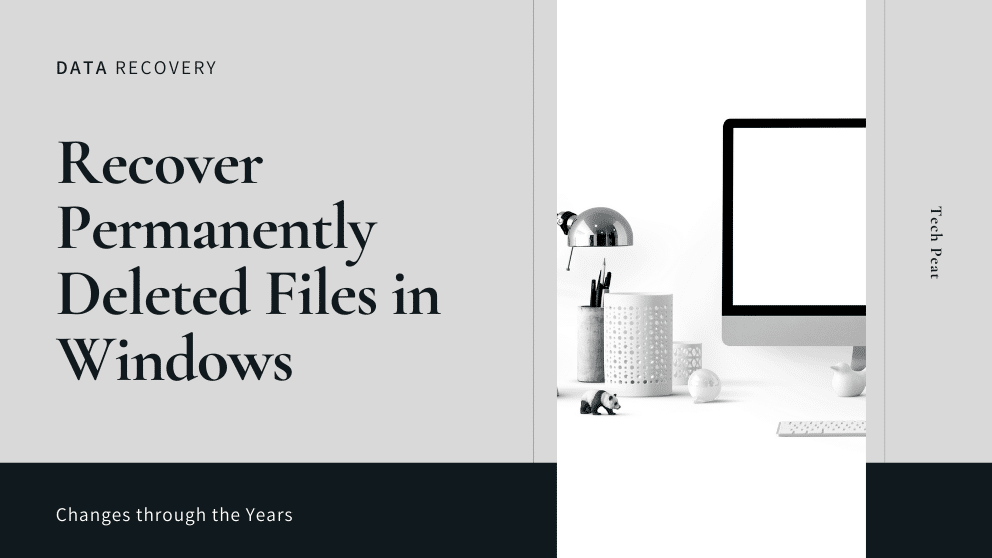Contents
Accidental data deletion is something very common that happens with each one of us.
Here, with advanced data recovery technologies, you needn’t worry about restoring that valuable file that you have deleted accidentally or want it back when you have deleted it last Friday.
Well, here we have discussed ways to recover permanently deleted files in Windows using different methods.
Use Restore Previous Versions Option
One of the easiest ways to recover permanently deleted files on your Windows 10 system is to use a built-in feature called “Restore Previous Versions”.
his useful feature comes built-in on your Windows 10 system under Windows Volume Shadow Service. Using this feature, you can recover permanently deleted files from restore points.
Here, you roll back any changes on your system by going back to restore points in the previous date. For example, if you have a deleted file today then you can roll back changes to the previous date say yesterday by using restore points.
This powerful feature on the Windows system allows you to recover all types of deleted files even if you had emptied your system recycle bin.
Though, it is suggested to use this effective feature in the early stage of file deletion as more you write data on the disk it will become hard to recover deleted data from your disk.
To use this feature, follow these steps.
-
- Find and right-click on the folder that originally had the deleted file stored.
- Here, select the “Restore Previous Versions” option.
- Now you will be able to view all deleted file/s versions in detail.
- Select the version that you want to restore and click on the Restore button and follow the on-screen instructions.
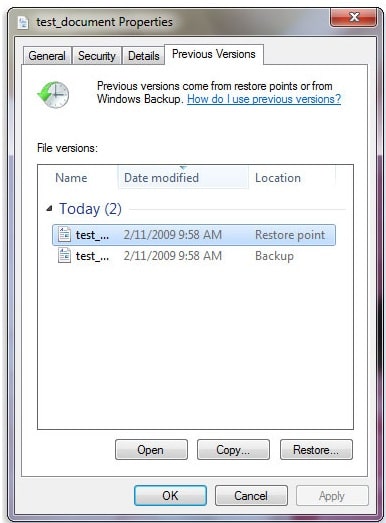
If you are unable to see the “Restore Previous Versions” option, then follow these steps.
- Tap on Start menu and go to Control Panel < System & Security < System. Here, click on the System Protection option from the left sidebar. Now you will be able to see all drives with its corresponding protection.
- Here, select a drive and click on the Configure option.
- Next click on “Restore system settings and previous versions of files” option and press OK. Now you will be able to view the “Restore Previous Versions” option.
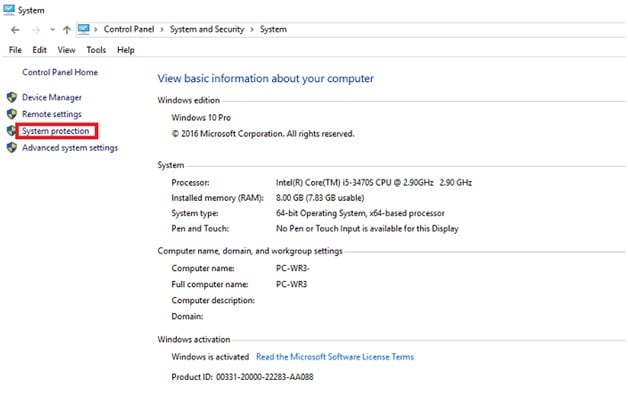
Restore Files from Data Backup
The next easy solution to restore permanently deleted files is to use a backup that you have for different files.
If you have acted smartly and took data backup on external drives or cloud servers then it will work as a savior for you.
Here, you can find the stored version of the file from data backup and recover it easily.
If you have data backup on online servers then this process will be more seamless for you as you can recover data from online servers easily from anywhere at any time.
Use File Recovery Programs
If you have tried both the steps and unable to recover the permanently deleted files then we suggest you use advanced file recovery programs for instant and effective results.
These advanced file recovery solutions work on smart algorithms to help you find and restore all types of files from different storage locations.
Let’s discuss some of these powerful tools here.
Advanced Disk Recovery
Advanced Disk Recovery is a powerful data recovery solution that helps you recover all types of files including images, music & audio files, documents, videos, and other useful files easily.
You can use this tool to recover files from different file storage locations including internal & external drives, drive partitions, removable devices, DVD & CDs, thumb drives, etc.
You can use this tool to perform two different scan types i.e. Quick & Deep Scan.
Under Quick scan mode, the app will scan your Master File Table or MFT to find & recover the same name files. Under Deep scan mode, it will find & recover files based on file signatures.
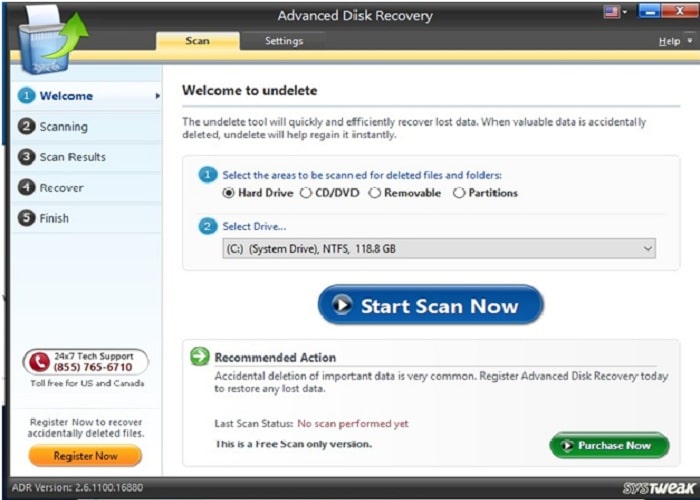
Wondershare Recoverit
Wondershare Recoverit is one of the best free data recovery software tools that help you recover deleted, lost or formatted data from PC, laptop, or removable devices quickly and easily.
This smart solution supports various Windows versions including Vista/XP/7/8/10.
It supports different file types including documents, graphics video files, audio & music files, emails, and other useful files. Using this tool, you can recover all types of files no matter you have lost them accidentally or virus attack has caused the data loss.
Using this tool, you can perform lost partition recovery, formatted drive recovery, recovery from recycle bin, external device data recovery, system crash recovery, virus attack data recovery, and all-around data recovery easily.
Further, it offers a deep scan option for more reliable results.
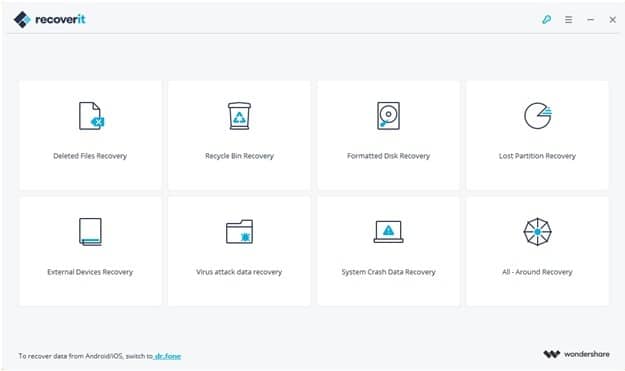
Orion File Recovery Software
Use this powerful tool to undelete lost files or permanently erase data on your Windows system.
It even supports external or portable drives connected to your system. Using this tool, you can recover different types of files from different storage locations. It helps you perform an undelete process easily from a useful wizard.
This wizard guides you through all the process and helps you undelete files easily. It offers a lot of other features too like deep scan mode, filter search results, different file system support, and more. You can use its drive scrubber feature to permanently remove deleted files for additional security.
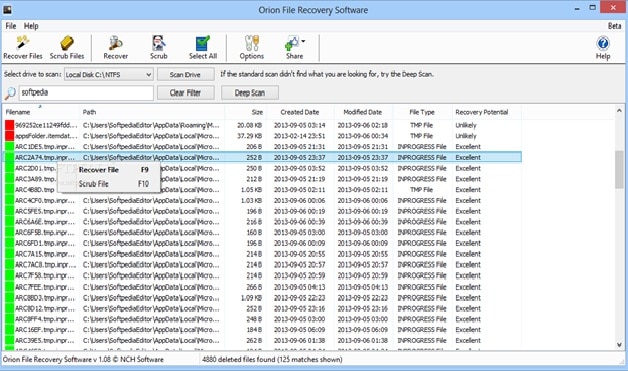
Conclusion
While there are built-in features available to recover permanently deleted files on the Windows system, you can try advanced file recovery tools for instant and effective results.
Here, we have discussed different ways to recover permanently deleted files. If you know more such ways, feel free to comment below.

Blogger, WordPress, JavaScript, software leadership, software development, and related technologies. Love to write blogs and Articles and Passionate About sharing Knowledge.