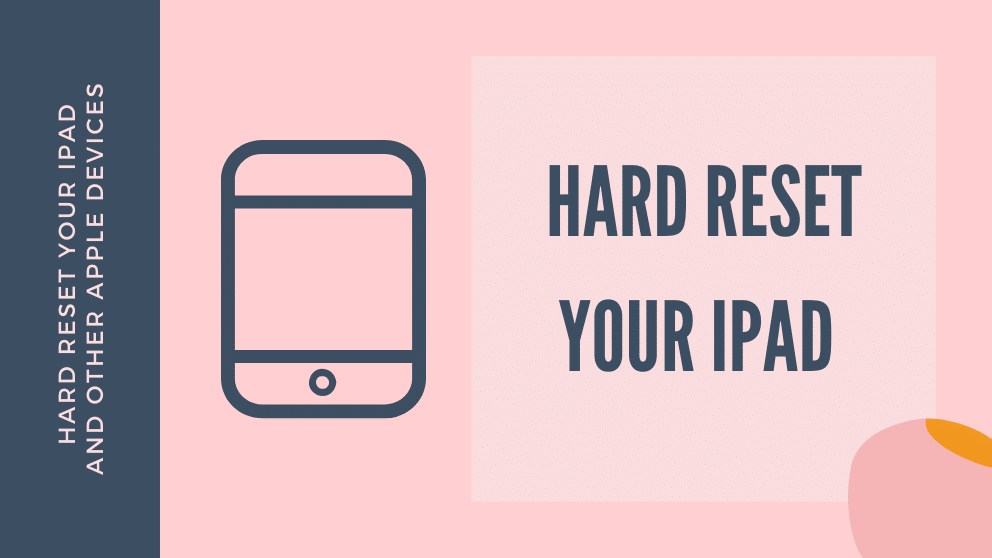Contents
How Do I Hard Reset My IPad And Other Apple Devices
When your iPad freezes, when your app crashes, and when everything about your iPad just seems to go wonky, the first thing that comes to mind is to perform a reset.
There are two ways to perform this, the soft and the hard one. The difference between the two is that that the hard reset is deeper than the soft reset.
Though it doesn’t erase your apps and your personal preferences, it resets your gadget to its most basic state.
Hard Reset Your IPad
The soft reset just requires you to hold your Sleep/Wake button for a couple of seconds until the slider shows up, but with the hard reset, you are required to hold two buttons: the Sleep/Wake button and the Home button.
Hold these buttons at the same time for around 10 seconds or until the Apple logo shows up.
This type of reboot is longer than the soft one, so don’t panic if it is already taking longer than you thought it would.
Sometimes, it could even take up to minutes. Nevertheless, when it’s done, it should be able to solve most of your problems if not all of it.
Hard Reset Your iPad 2
Resetting an iPad 2 is just the same as resetting an iPad. Just hold down both the Sleep/Wake and Home buttons at the same time for a few seconds or until the Apple logo shows up.
Again, it could take a bit to finish but when it’s done, your iPad 2 should be able to function normally again.
Hard Reset your iPhone
Again, resetting your iPhone is quite identical to resetting the iPads. Hold the Sleep/Wake and Home buttons at the same time.
The slider would appear but just ignore it. Once it powers on again and the Apple logo already appeared you can let go of your hold already.
Also, as already mentioned, it could take quite a while for the whole reboot to finish and load, but just wait for it because it is bound to get finished.
Hard Reset Your iPod
This could get a little tricky as the way to hard reset an iPod varies from model to model.
If we’re talking about the model with click wheels, you could hard reset it by holding down both the Center button (which is the button in the middle of the wheel), and the Menu button, for a few seconds, or until the Apple logo appears. Now if it doesn’t work for the first time, or you have already been holding both of the buttons and nothing is happening, then do it for the second time, or third until it does reset.
For older models, however, you’ll need to push the Play button along with the Menu button, and not the Center button.
For the iPod Shuffle, you just need to move the power switch to off and wait a while until it finishes to power off. Once it’s done, then you could move the switch to power on again.
Finally, for the iPod Touch, it’s identical to how you hard reset your iPads. Hold down both the Sleep/Wake and Home button until the logo appears and it’s done rebooting.
And that is how you hard reset your iDevices.
FAQS:
How do you force a factory reset on an iPad?
- Go to Settings > General > Reset and tap Erase All Content and Settings.
- Tap Erase iPad and confirm.
- Once it has completed the process you’ll be greeted with the setup screen just like when you first bought it. You can choose whether to set it up as new or restore your backup.
How do I restore my iPad?
- Continue holding them until you see the recuperation mode screen.
- iPad with Home catch, iPhone 6s or prior, and iPod contact sixth era or prior.
- Press and hold both the Home and the Top (or Side) fastens simultaneously.
- Continue holding them until you see the recuperation mode screen.
How long is the iPad recovery mode?
An essential reestablish can take as meager as ten minutes, yet if you have to make a reinforcement first and recoup it after the reestablish the whole procedure could take a few hours.
The specific measure of time changes extraordinarily relying upon how much information is on the iPad and the nature of your web association.

Blogger, WordPress, JavaScript, software leadership, software development, and related technologies. Love to write blogs and Articles and Passionate About sharing Knowledge.