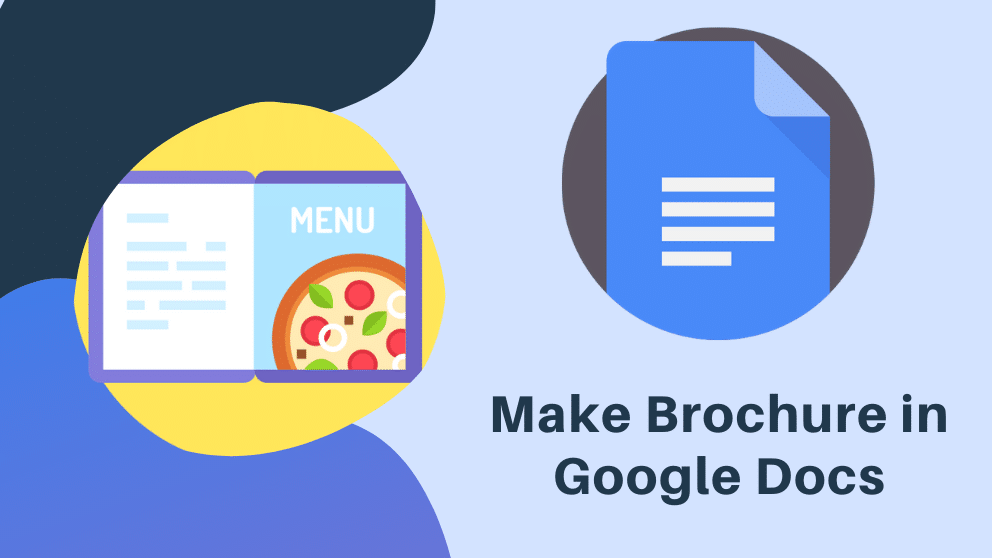Contents
How to Create a Brochure by Google Docs
There are two methods to design a brochure using Google Docs on Google Drive:
1: You can download and customize a template from the Google Docs Template Gallery. There are many FREE templates available in this section.
2: You can create one from scratch if you have an idea of how to build it. For example, Where do you place text, images, and other objects of designing that can be a challenge for you.
First way: Using a Google Docs Template.
Step number 1
Sign in to your Google Drive.
Click “Create” and choose “Document.”
Select the “File” menu, point to “New” and choose “From Template.”
Step number 2
You can see there is a search box.
Write “brochure” into the search box.
Click “Search Templates.” Alternatively, go to the Google Docs Template Gallery and search for a brochure template.
Step number 3
Now you can click on the “Use This Template” and select a template to open as a new document in Google Drive.
Step number 4
Modify the page template by replacing duplicate content with your own content and including images or other content by choosing the “Insert” menu, keeping the object type, and finding the content you want to use in this template.
Step number 5
Print the brochure using any color printer but make sure that the duplex print setting is as per your brochure. Google Drive saves your new document automatically. 🙂
Second way: Using a Table
Step number 1
Sign in to your Google Drive.
Click “Create New” and there you can find “Document” select it.
Step number 2
Choose the “File” menu and pick “Page Setup.”
Select “Landscape” and click “OK.”
Step number 3
Select the “Table” menu, click on “Insert Table”
After that select a “3×2 Table” that you want.
Choose the “Table” menu again and click on “Table Properties.”
Select the “Column Width” checkbox and enter “3.”
Pick the “Minimum Row Height” checkbox and enter “6.”
Step number 4
- Enter your content, graphics (high-quality images), and many different objects within the table cells.
- The primary column will fold to the inside of the brochure.
- The second will be the back cover.
- The third will be the front cover.
- The first column of the next page will be the left within a page.
- The second column will be the middle of the brochure.
- The third will be the right side inside the page.
Step number 5
This step is same as the step 5 of Using a Google Docs Template.
Take a print of a brochure using your printer’s duplex print setting. Google Drive saves your new document automatically. 🙂
FAQS
Is there a brochure template in Google Docs?
There are two different ways to make a handout utilizing Google Docs on Google Drive: You can download and redo a layout from the Template Gallery or you can make one without any preparation.
On the off chance that you pick to do the last mentioned, choosing where to put content, designs and different items can be a test.
How can I create a brochure?
Stage 1: Add convincing photographs and illustrations. Every single great leaflet will incorporate visual components.
Stage 2: Use full drain. Most printers can’t print straight up to the edge of the paper.
Stage 3: Add your content.
Stage 4: Incorporate shading.
Stage 5: Choose the correct size.
How do I make a brochure online?
Instructions to make a pamphlet online in 4 simple advances
- Pick a page position and a layout. The initial step is to pick the page design which you’re going to use for the whole pamphlet.
- Modify your pamphlet and make it extraordinary. Tweaking is simple!
- Distribute on the web, download, or print.
- Offer your pamphlet.
Can you make a brochure on Google Slides?
- As expressed before, Google Slides can be utilized in an assortment of ways.
- Utilizing Slides to make a Tri-overlay Brochure is entirely simple.
- All you need to do is follow a couple of basic strides to get your slide design arranged for your last undertaking.
What a brochure looks like?
- A standard print handout (tri-crease leaflet) is on 8 ½” × 11″ paper, collapsed into thirds.
- On one side of the paper, you have within the fold, the back spread, and the intro page, from left to right.
- The center substance of the handout is within.
- Matrix frameworks are a straightforward method to arrange your substance and compose it.

Blogger, WordPress, JavaScript, software leadership, software development, and related technologies. Love to write blogs and Articles and Passionate About sharing Knowledge.